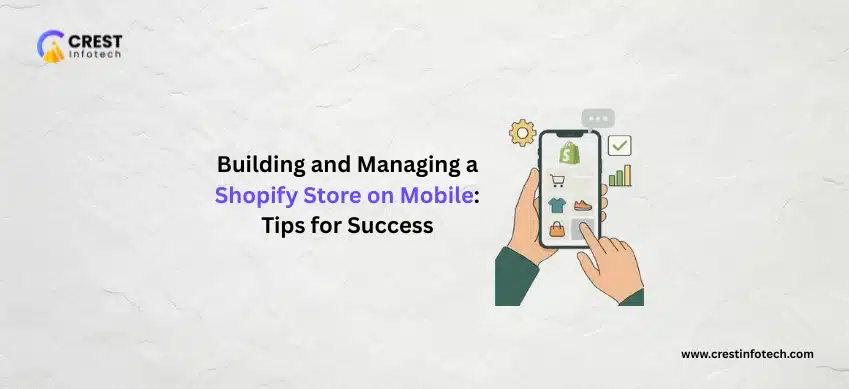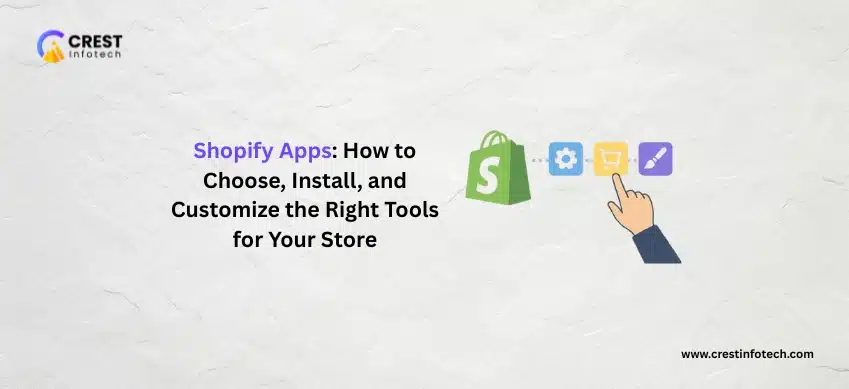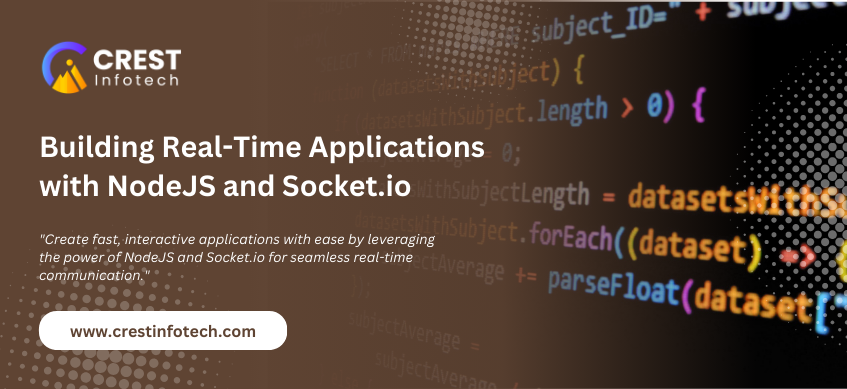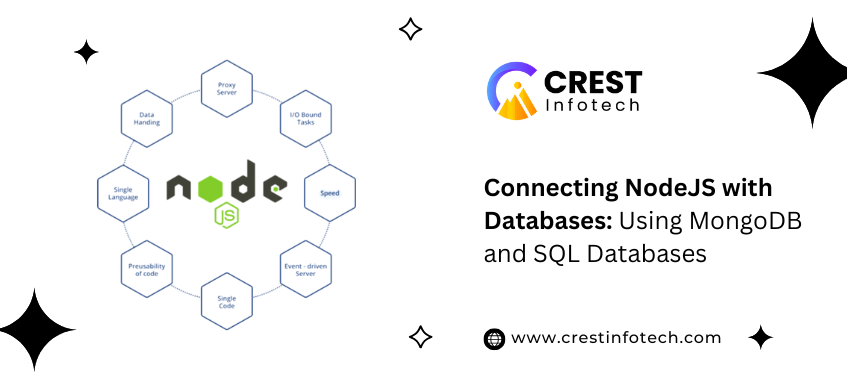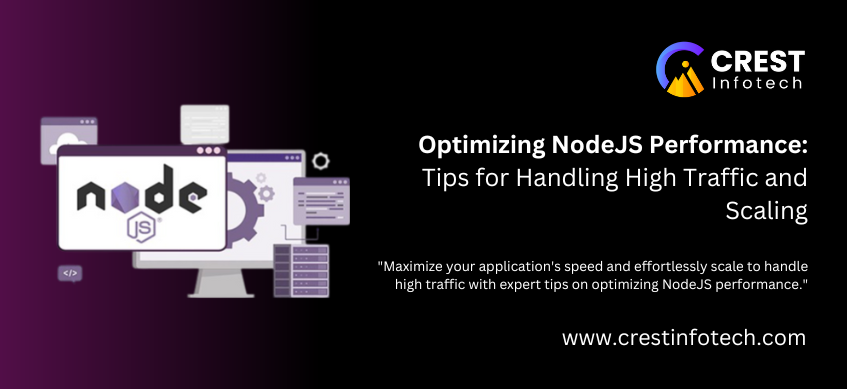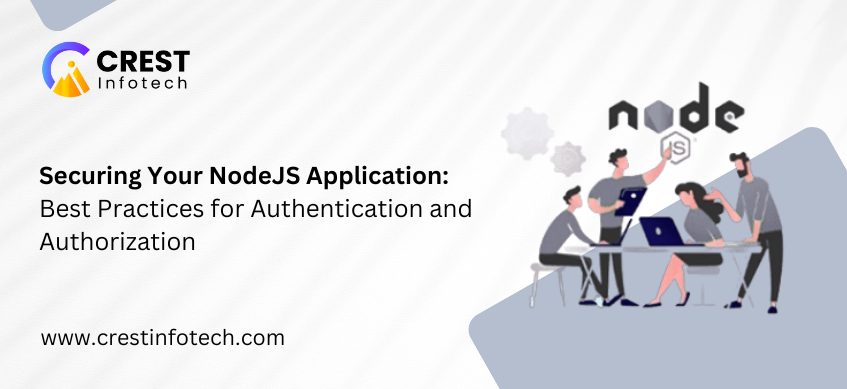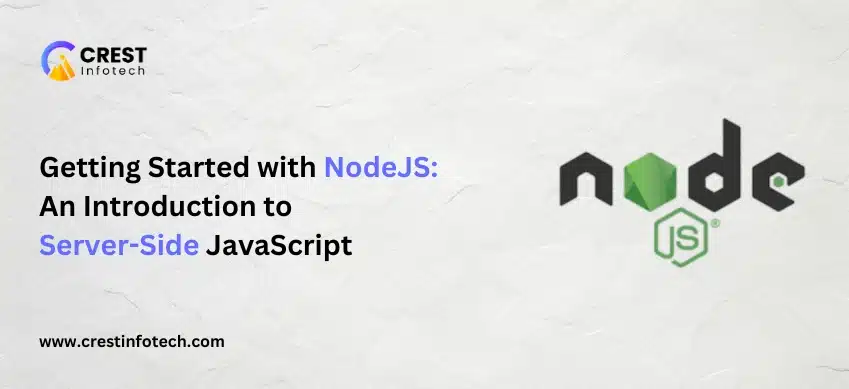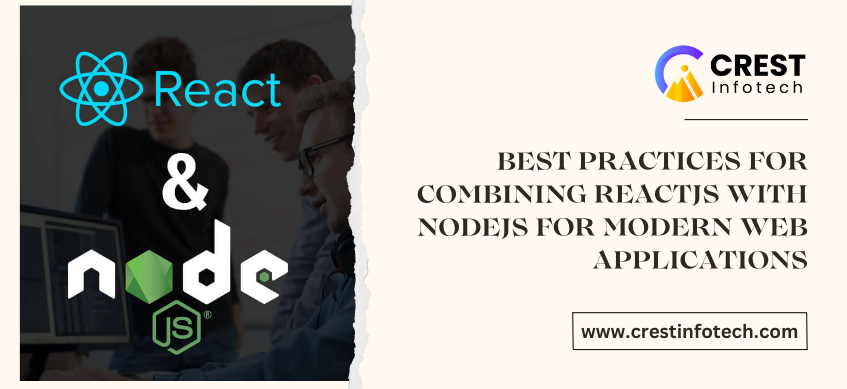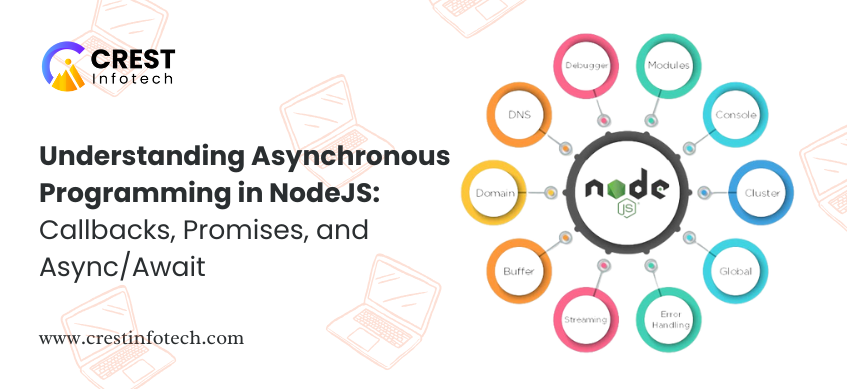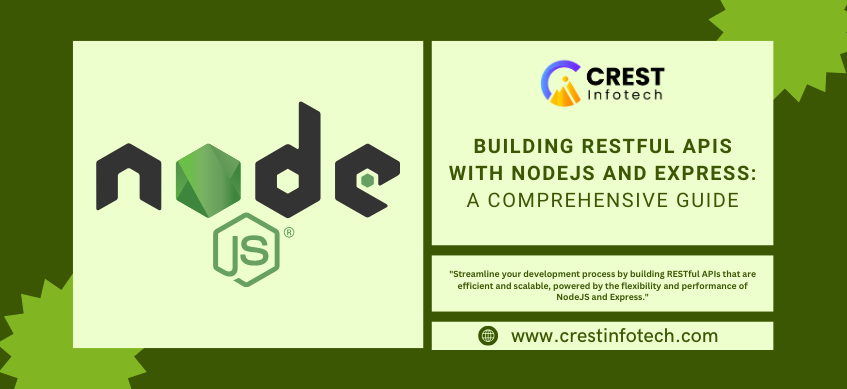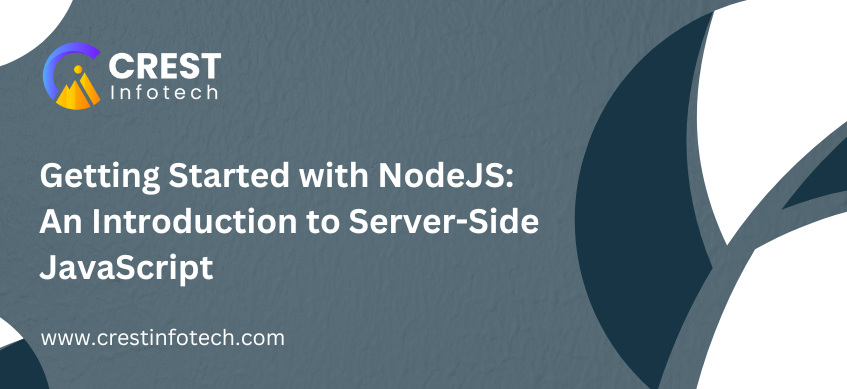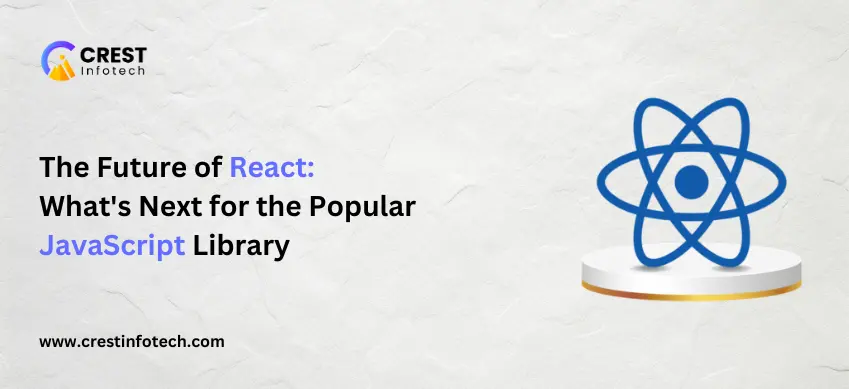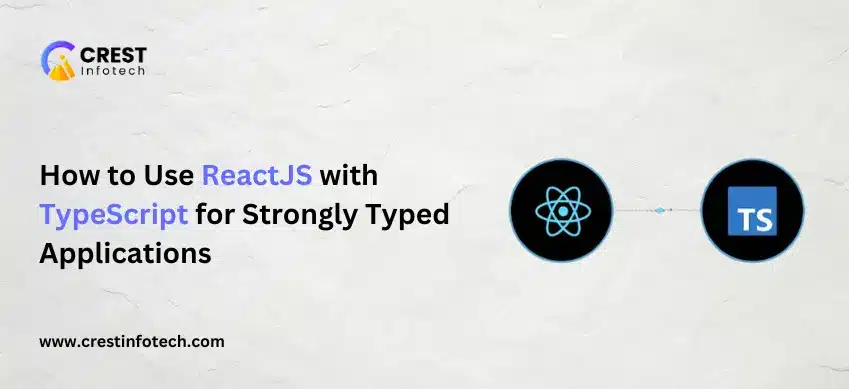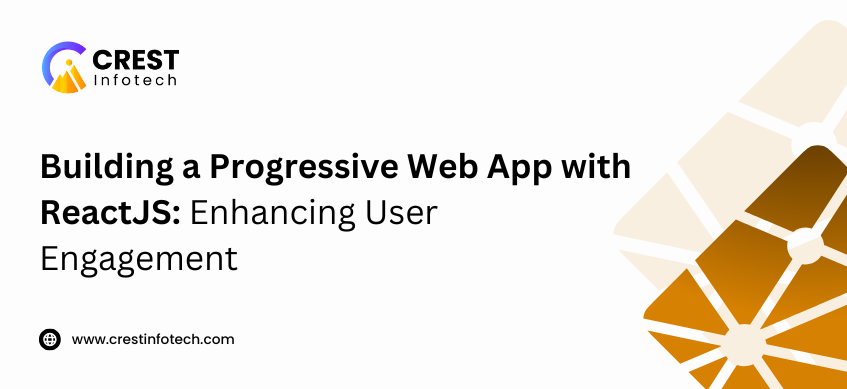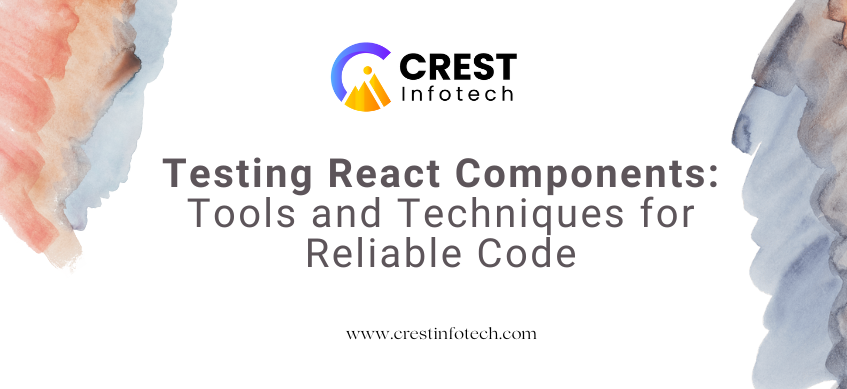JavaScript has come a long way since its inception, evolving from a simple scripting language for browsers to a powerful tool for server-side development. With this evolution, various runtime environments have emerged, among which Node.js and Deno are two of the most prominent.

NodeJS vs. Deno: A Comparative Analysis of Modern JavaScript Runtime Environments
Home Archives for November 2024

NodeJS vs. Deno: A Comparative Analysis of Modern JavaScript Runtime Environments
November 29, 2024 By Rakshit Patel
Rakshit Patel
I am the Founder of Crest Infotech With over 18 years’ experience in web design, web development, mobile apps development and content marketing. I ensure that we deliver quality website to you which is optimized to improve your business, sales and profits. We create websites that rank at the top of Google and can be easily updated by you.
Categories
- Website Design (41)
- Web Application (26)
- Augmented Reality (AR) (1)
- Progressive Web Apps (PWAs) (2)
- Augmented Reality (AR) and Virtual Reality (VR) (1)
- AR/VR (1)
- Artificial Intelligence (AI) and Machine Learning (ML) (22)
- react native (11)
- Javascript (12)
- Node js (9)
- WordPress Development Plugins (8)
- General (2)
- Amazon Web Services (6)
- Apache Server (4)
- Blockchain Technology (3)
- Business Intelligence (7)
- CakePHP Development (2)
- Cyber Security (5)
- Digital Marketing (13)
- Django Framework (4)
- Email Marketing Tool (2)
- Flutter Development (42)
- Full Stack Developer (10)
- Graphic Design (6)
- iOS Development (40)
- IT Industry (48)
- JavaScript Development (29)
- Kotlin Development (7)
- Laravel development (31)
- Machine Learning (21)
- Magento Development (5)
- MEAN Stack development (8)
- MongoDB (3)
- MySQL (2)
- Networking (8)
- NodeJS Development (30)
- Custom Mobile Apps (63)
- Payment Gateway (2)
- Artificial Intelligence (18)
- Payment Processor (1)
- AngularJS Development (11)
- API Development (6)
- PHP Frameworks (33)
- Product Development (5)
- Product Engineering (2)
- Project Management (6)
- Python Development (25)
- ReactJS Development (49)
- Real-time Application (4)
- Remote Development (1)
- Big Data Management (7)
- Security Smart Devices (4)
- SEO (20)
- Dedicated Developer (6)
- Shopify Development (41)
- Simple Message Transfer Protocol (1)
- Data Mining (9)
- Social Media Impacts (6)
- Software Development (151)
- Business Management (11)
- Software Testing (13)
- Digital Payment (2)
- Swift Programming (6)
- Mobile App Development (150)
- Technological Expert (6)
- UI and UX Development (14)
- Uncategorised (2)
- Voice Assistant Technology (3)
- VueJs Developmnent (24)
- eCommerce Development (61)
- Web Design (47)
- Cloud Computing (11)
- Web Development (207)
- Android Development (61)
- Web Marketing (19)
- Wireless Networking (5)
- PHP Development (34)
- WooCommerce Development (17)
- Internet of things (17)
- CodeIgniter Development (3)
- WordPress Development (45)