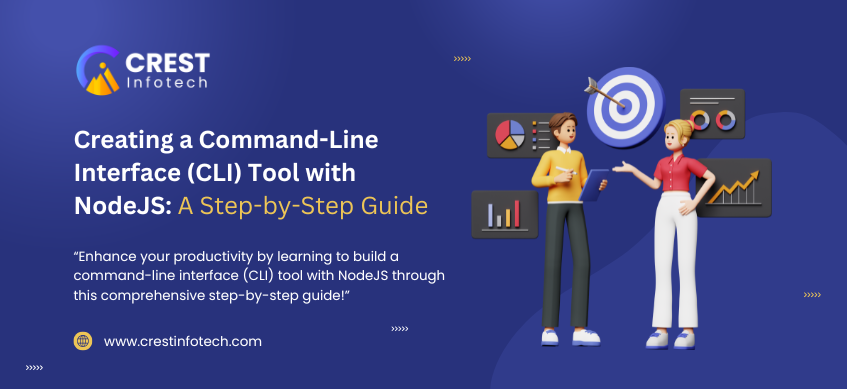Deploying Node.js applications requires careful planning and execution to ensure high availability, scalability, and security. As the demand for web applications continues to grow, developers need to adopt best practices for deploying Node.js in production environments. This article will explore various strategies and considerations for deploying Node.js applications effectively.
1. Choose the Right Environment
On-Premise vs. Cloud Deployment
When deploying Node.js applications, you have two main options: on-premise servers or cloud services.
- On-Premise: This option provides more control over your environment but requires significant hardware investment and maintenance. It’s suitable for organizations with strict compliance or security requirements.
- Cloud Services: Cloud providers like AWS, Azure, and Google Cloud offer scalability, flexibility, and cost-effectiveness. You can deploy applications using services like Elastic Beanstalk, App Engine, or Kubernetes.
Consider Server Specifications
When selecting your server environment, consider the following specifications based on your application’s needs:
- CPU and Memory: Ensure adequate resources to handle the expected traffic and workloads.
- Storage: Consider using SSDs for faster data access.
- Network Bandwidth: Ensure sufficient bandwidth to accommodate user traffic.
2. Use Process Managers
Process managers help you run your Node.js applications reliably. They manage application processes, ensuring that your app restarts automatically if it crashes.
Popular Process Managers:
- PM2: A widely used process manager for Node.js applications. It provides features like process monitoring, logging, and load balancing.
- Forever: Another option for running Node.js applications continuously. It automatically restarts applications when they crash.
Benefits of Using Process Managers
- Automatic Restarts: Automatically restarts your application if it crashes, ensuring uptime.
- Load Balancing: Can distribute traffic across multiple instances of your application.
- Logging: Offers built-in logging features for better debugging and performance monitoring.
3. Set Up a Reverse Proxy
A reverse proxy server acts as an intermediary between clients and your Node.js application. It can improve performance, security, and scalability.
Popular Reverse Proxy Servers:
- Nginx: A high-performance web server that can serve static files and reverse proxy requests to your Node.js app. It supports load balancing and caching.
- Apache: Another popular web server that can be configured as a reverse proxy for Node.js applications.
Benefits of Using a Reverse Proxy
- SSL Termination: Handles SSL certificates, reducing the load on your Node.js application.
- Load Balancing: Distributes incoming requests across multiple instances of your application.
- Static File Serving: Serves static files more efficiently than Node.js, freeing up resources for your app.
4. Implement Caching Strategies
Caching is crucial for improving application performance and reducing server load. By storing frequently accessed data in memory, you can significantly decrease response times.
Caching Solutions:
- In-Memory Caching: Use libraries like Redis or Memcached to cache frequently accessed data.
- HTTP Caching: Implement caching headers to allow browsers to store static assets for faster load times.
Benefits of Caching
- Improved Performance: Reduces the time taken to fetch data, leading to faster response times.
- Reduced Load on Database: Minimizes the number of requests made to the database, improving overall application performance.
5. Monitor and Optimize Performance
Continuous monitoring is essential for identifying and resolving performance bottlenecks in your Node.js application. Use monitoring tools to track various metrics and analyze the application’s performance.
Monitoring Tools:
- New Relic: Provides application performance monitoring, error tracking, and user insights.
- Datadog: Offers comprehensive monitoring and analytics for your application stack.
- Prometheus & Grafana: A popular open-source combination for monitoring and visualizing application metrics.
Optimization Techniques
- Profiling: Use tools like Node.js built-in profiler or clinic.js to identify performance bottlenecks.
- Load Testing: Use tools like Apache JMeter or k6 to simulate traffic and identify how your application performs under load.
6. Ensure Security Best Practices
Security is a top priority when deploying applications. Follow best practices to protect your Node.js application from common vulnerabilities.
Security Best Practices:
- Use HTTPS: Always serve your application over HTTPS to secure data in transit.
- Environment Variables: Store sensitive information like API keys and database passwords in environment variables instead of hardcoding them in your application.
- Input Validation: Validate and sanitize user inputs to prevent attacks like SQL injection and cross-site scripting (XSS).
- Regular Updates: Keep your Node.js version and dependencies up to date to protect against known vulnerabilities.
7. Plan for Scaling
As your application grows, you may need to scale it to handle increased traffic. There are two primary scaling strategies:
Horizontal Scaling
- Scaling Out: Add more instances of your Node.js application behind a load balancer. This strategy distributes the load across multiple servers.
Vertical Scaling
- Scaling Up: Increase the resources (CPU, RAM) of your existing server. This approach can be more straightforward but has limitations based on server capabilities.
Conclusion
Deploying Node.js applications in production requires careful consideration of various factors, including environment selection, process management, reverse proxy setup, caching, monitoring, security, and scaling. By following these strategies and best practices, you can ensure that your Node.js applications are robust, scalable, and secure, providing a seamless experience for your users. Whether you’re deploying a small application or a large-scale service, these strategies will help you optimize your deployment process and ensure long-term success.