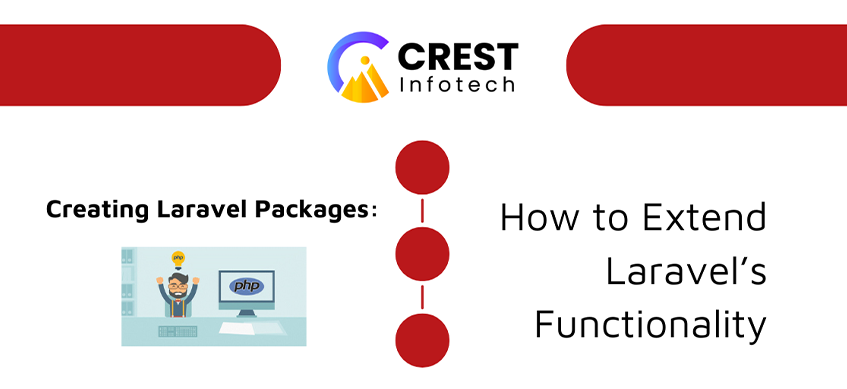Laravel is a powerful and flexible PHP framework that comes packed with various built-in features. However, in many cases, you may find yourself in need of custom functionality that isn’t available by default. In such situations, creating a Laravel package is an ideal solution to extend Laravel’s functionality and make your code reusable across multiple projects.
In this article, we’ll walk through the steps of creating a Laravel package, from setting up your package structure to integrating it with an existing Laravel application.
1. What is a Laravel Package?
A Laravel package is a set of reusable code that adds specific functionality to a Laravel project. These packages can contain routes, controllers, views, migrations, configuration files, and other components. Laravel itself is built on a series of packages, and the framework allows developers to create their own packages for distribution or internal use.
Some common uses for Laravel packages include:
- Custom authentication systems.
- Payment gateways.
- User activity logging.
- API integrations.
- Utility tools.
2. Getting Started with a New Laravel Package
Before you begin building a package, it’s a good idea to have a Laravel project set up for testing purposes. Let’s start by creating the basic structure of the package.
Step 1: Create a New Directory for the Package
Laravel packages are typically stored in the packages directory at the root of your Laravel project. To get started, create this directory if it doesn’t exist:
mkdir packages
Next, create a directory for your package inside the packages folder:
mkdir packages/YourVendorName/YourPackageNameStep 2: Set Up composer.json
Every package needs a composer.json file to define its dependencies, namespace, and other metadata. Create the composer.json file for your package:
{"name": "your-vendor/your-package-name","description": "A description of your package","type": "library","autoload": {"psr-4": {"YourVendor\\YourPackageName\\": "src/"}},"extra": {"laravel": {"providers": ["YourVendor\\YourPackageName\\YourPackageServiceProvider"]}},"minimum-stability": "dev","require": {}}
Here:
psr-4autoloading is used to map the namespace of your package to thesrc/directory.- The
providerskey in theextrasection tells Laravel which service provider to load when the package is installed.
Step 3: Create a Service Provider
The service provider is the entry point of your package. It is where you define the package’s services, routes, views, and any other bindings.
Create the src/YourPackageServiceProvider.php file:
namespace YourVendor\YourPackageName;
use Illuminate\Support\ServiceProvider;
class YourPackageServiceProvider extends ServiceProvider{public function boot(){// Publish package configuration, views, and other assets}
public function register(){// Register any package services here}}
In the boot() method, you typically define actions that should occur when your package is booted, such as publishing files or registering routes. In the register() method, you bind any services or classes to the Laravel service container.
Step 4: Autoload the Package in Laravel
To make Laravel aware of the package, you need to add it to your composer.json file in the root of the Laravel application. Open the main composer.json and update the autoload section:
"autoload": {"psr-4": {"App\\": "app/","YourVendor\\YourPackageName\\": "packages/YourVendor/YourPackageName/src/"}}
Then, run the composer dump-autoload command to regenerate the autoloader:
composer dump-autoloadStep 5: Register the Package Service Provider
In Laravel, service providers are registered in the config/app.php file. However, since we’ve already set the provider in the composer.json file of the package, Laravel will automatically load the service provider when the package is installed.
Step 6: Create Package Functionality
Now that your package is set up, you can begin adding the functionality. Let’s look at common components a package might include.
a) Adding Routes
If your package provides routes, you can load them within the boot() method of the service provider:
public function boot(){$this->loadRoutesFrom(__DIR__.'/../routes/web.php');}
Create the routes in src/routes/web.php:
use Illuminate\Support\Facades\Route;
Route::get('your-package', function () {return 'Hello from your package!';});
b) Publishing Configuration Files
If your package includes configuration files, you can allow users to publish these to their config directory:
public function boot(){$this->publishes([__DIR__.'/../config/yourpackage.php' => config_path('yourpackage.php'),]);}
Place the configuration file in src/config/yourpackage.php:
return ['option1' => 'value1','option2' => 'value2',];c) Creating Views
If your package includes views, load them in the boot() method:
public function boot(){$this->loadViewsFrom(__DIR__.'/../resources/views', 'yourpackage');}
Create views in the resources/views folder inside your package. For example, src/resources/views/index.blade.php:
<h1>Welcome to Your Package!</h1>
Now, the views can be rendered in your Laravel app using:
return view('yourpackage::index');d) Publishing Migrations
If your package needs database tables, you can publish migrations for users to run:
public function boot(){$this->loadMigrationsFrom(__DIR__.'/../database/migrations');}
Add your migration files to src/database/migrations.
Step 7: Testing the Package
You can test your package by calling the routes, views, or configurations you’ve defined. Run the Laravel development server:
php artisan serve
Visit http://localhost:8000/your-package, and you should see the response from your package.
3. Distributing Your Package
Once your package is ready, you can distribute it via Packagist, the main repository for PHP packages. Here’s how you can publish your package on Packagist:
- Push your package to a Git repository (e.g., GitHub).
- Go to Packagist, log in, and submit your repository.
- Once submitted, users can install your package via Composer:
composer require your-vendor/your-package-name
4. Best Practices for Laravel Packages
To create a maintainable and effective Laravel package, follow these best practices:
- Keep it modular: Ensure your package is modular, reusable, and solves one specific problem well.
- Follow naming conventions: Use consistent naming conventions for your package namespace, files, and folders.
- Use versioning: Properly version your package to communicate breaking changes.
- Write documentation: Provide detailed documentation on how to install, configure, and use the package.
- Test your package: Include automated tests to ensure that your package works as expected.
Conclusion
Creating a Laravel package is an excellent way to extend the framework’s functionality, make your code reusable, and contribute to the Laravel ecosystem. By following the steps outlined in this guide, you can create packages that include routes, views, migrations, and more, and distribute them via Composer for others to use.
With Laravel’s modular design and robust service container, building and integrating custom packages into your Laravel projects is a streamlined process that encourages clean, reusable code. Start building your package today and see how it can improve your Laravel development experience!