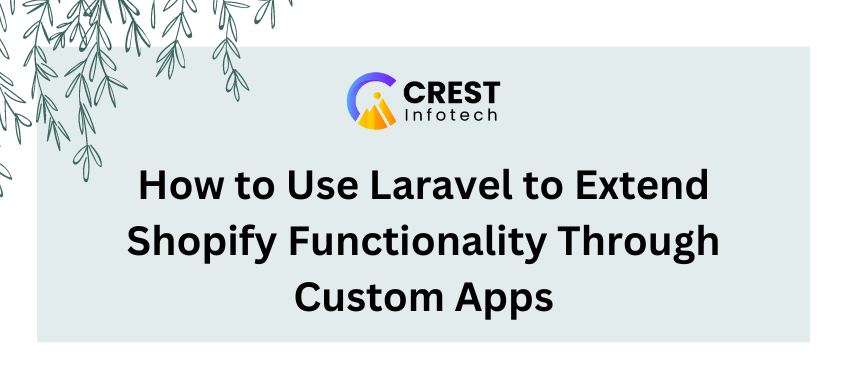Shopify is one of the leading e-commerce platforms, allowing businesses to set up and manage their online stores effortlessly. However, while Shopify provides extensive built-in features and apps, there may be specific functionalities that businesses require to meet their unique needs. This is where Laravel, a powerful PHP framework, comes into play. By creating custom apps using Laravel, developers can extend Shopify’s functionality, providing tailored solutions that enhance the overall user experience. This article will guide you through the process of using Laravel to build custom apps for Shopify.
Why Use Laravel for Shopify Apps?
Before diving into the implementation, let’s explore why Laravel is an excellent choice for building custom Shopify apps:
- Robust MVC Architecture: Laravel follows the Model-View-Controller (MVC) architecture, making it easy to organize your code and separate business logic from presentation.
- Rich Ecosystem: Laravel has a rich ecosystem of packages and tools that simplify common tasks such as authentication, database management, and API integrations.
- Eloquent ORM: Laravel’s Eloquent ORM provides an expressive syntax for interacting with the database, allowing for easy data manipulation and retrieval.
- Artisan Command-Line Tool: Laravel’s Artisan tool streamlines the development process by providing commands for common tasks, such as database migrations and seeding.
- Security Features: Laravel comes with built-in security features that help protect your app from common vulnerabilities.
Steps to Create a Custom Shopify App with Laravel
Step 1: Set Up Your Laravel Environment
1. Install Laravel: Begin by creating a new Laravel project using Composer:
composer create-project --prefer-dist laravel/laravel shopify-app
2. Configure Environment: Open the .env file and set your database configuration. If you don’t have a database yet, create one in your preferred database management system (MySQL, PostgreSQL, etc.).
DB_CONNECTION=mysqlDB_HOST=127.0.0.1DB_PORT=3306DB_DATABASE=shopify_dbDB_USERNAME=your_db_userDB_PASSWORD=your_db_password
Step 2: Create a Shopify Partner Account
- Sign Up for a Shopify Partner Account: If you don’t have a Shopify Partner account, sign up at the Shopify Partner Program.
- Create a New App: In the Partner Dashboard, navigate to “Apps” and click on “Create app.” Choose “Custom app” and fill in the necessary details. You will receive an API key and API secret, which you will need for your Laravel application.
Step 3: Set Up Shopify API in Laravel
1. Install GuzzleHTTP: Install GuzzleHTTP, a PHP HTTP client that Laravel uses to make requests to the Shopify API.
composer require guzzlehttp/guzzle
2. Configure API Credentials: Store your Shopify API credentials in the .env file:
SHOPIFY_API_KEY=your_api_keySHOPIFY_API_SECRET=your_api_secretSHOPIFY_SHOP_DOMAIN=yourshop.myshopify.com
Step 4: Authenticate Shopify Store
To interact with a Shopify store, you need to authenticate the store owner using OAuth.
1. Create a Route for OAuth: Define a route in routes/web.php to initiate the OAuth process:
Route::get('/install', 'ShopifyController@install');
2. Create the Controller: Create a controller using the Artisan command:
php artisan make:controller ShopifyController
3. Implement the Install Method: In your ShopifyController, implement the install method to redirect the user to Shopify’s authorization page:
namespace App\Http\Controllers;
use Illuminate\Http\Request;
class ShopifyController extends Controller{public function install(Request $request){$shop = $request->input('shop');return redirect()->away("https://{$shop}/admin/oauth/authorize? client_id=".env('SHOPIFY_API_KEY').
"&scope=read_products,write_products&redirect_uri=" . env('APP_URL') . "/callback");}}
4. Handle the Callback: Define a callback route to handle the response from Shopify:
Route::get('/callback', 'ShopifyController@callback');
5. Implement the Callback Method: In the callback method, exchange the authorization code for an access token:
use GuzzleHttp\Client;
public function callback(Request $request){$http = new Client();
$response = $http->post("https://{$request->input('shop')}/admin/oauth/access_token", ['form_params' => ['client_id' => env('SHOPIFY_API_KEY'),'client_secret' => env('SHOPIFY_API_SECRET'),'code' => $request->input('code'),],]);
$data = json_decode((string) $response->getBody(), true);$accessToken = $data['access_token'];
// Store the access token in your database for later use}
Step 5: Build Custom Functionality
Now that you have authenticated the Shopify store, you can start building custom functionality. Here are a few examples:
1. Fetch Products: Create a method in your controller to fetch products from the Shopify store:
public function getProducts(Request $request){$shop = $request->input('shop'); // Retrieve the shop domain$accessToken = // Retrieve the stored access token from your database
$http = new Client();$response = $http->get("https://{$shop}/admin/api/2021-01/products.json", ['headers' => ['X-Shopify-Access-Token' => $accessToken,],]);
$products = json_decode((string) $response->getBody(), true);return response()->json($products);}
2. Update Product Information: Implement a method to update product information using the Shopify API:
public function updateProduct(Request $request, $productId){$shop = $request->input('shop');$accessToken = // Retrieve the stored access token
$http = new Client();$response = $http->put("https://{$shop}/admin/api/2021-01/products/{$productId}.json", ['headers' => ['X-Shopify-Access-Token' => $accessToken,],'json' => ['product' => ['id' => $productId,'title' => $request->input('title'),// Include other product fields as necessary],],]);
return response()->json(json_decode((string) $response->getBody(), true));}
Step 6: Test Your Custom App
- Install the App on a Development Store: In your Shopify Partner Dashboard, install your custom app on a development store to test its functionality.
- Verify API Requests: Use tools like Postman or cURL to test API requests made from your Laravel app to the Shopify store.
Step 7: Deploy Your Laravel App
- Choose a Hosting Provider: Select a hosting provider that supports Laravel, such as DigitalOcean, Heroku, or AWS.
- Deploy the Application: Use Git or a deployment tool (like Envoyer) to deploy your application to the chosen hosting provider.
- Update Environment Variables: Ensure that your production
.envfile has the correct database credentials and Shopify API keys.
Conclusion
Creating custom apps for Shopify using Laravel provides a powerful way to extend the platform’s functionality and tailor it to your business needs. By following the steps outlined in this article, you can build a robust Laravel application that integrates seamlessly with Shopify, allowing you to leverage both platforms’ strengths. Whether you are looking to enhance product management, streamline order processing, or create unique customer experiences, custom Laravel apps can help you achieve your e-commerce goals effectively.