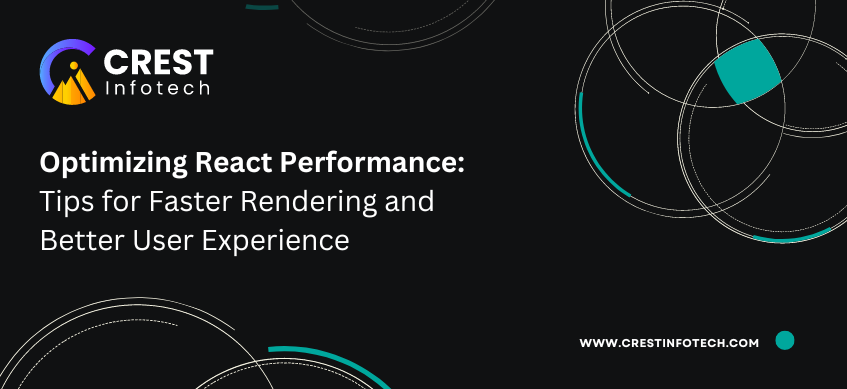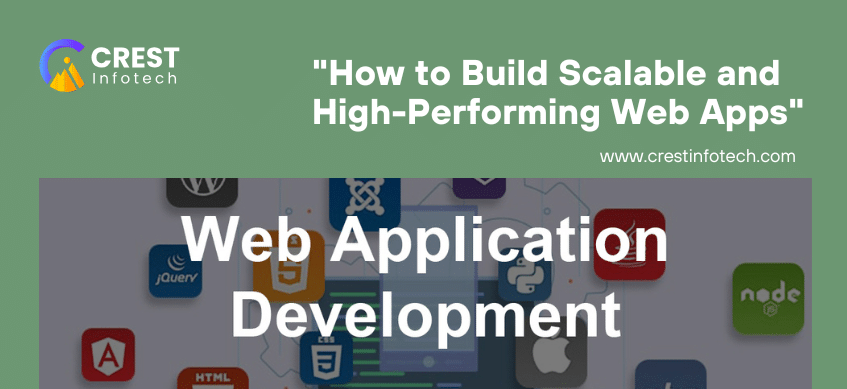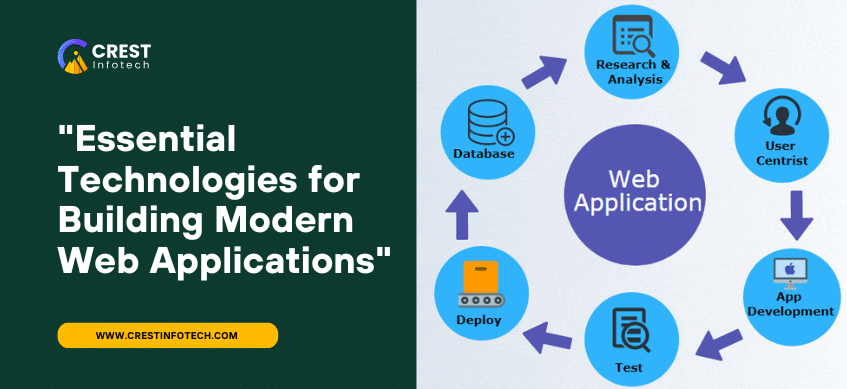As React applications grow in complexity, maintaining optimal performance becomes a crucial aspect of ensuring a smooth and responsive user experience. While React’s virtual DOM and efficient re-rendering processes help improve performance out of the box, there are still several techniques and best practices you can follow to optimize rendering and reduce unnecessary overhead.
In this article, we’ll cover key strategies to optimize React applications, focusing on techniques that can help you minimize re-renders, optimize state management, and improve the overall user experience.
1. Understanding React Rendering Behavior
React’s re-rendering mechanism ensures components are updated efficiently when the state or props change. However, unnecessary re-renders can still occur if the application isn’t optimized properly, causing performance bottlenecks. Before optimizing, it’s important to understand when and why components re-render:
- State or props change: A component re-renders when its state or props change.
- Parent component re-renders: When a parent component re-renders, its children re-render unless explicitly optimized.
The goal of optimization is to minimize these re-renders when they’re not necessary.
2. Use React.memo() for Component Memoization
React.memo() is a higher-order component that can help prevent re-renders of functional components when their props haven’t changed. By wrapping a component with React.memo(), you ensure that it only re-renders if its props change, thus avoiding unnecessary updates.
const MyComponent = React.memo(({ name }) => {
return <div>Hello, {name}</div>;
});
By default, React.memo() does a shallow comparison of the component’s props. If you need custom logic to compare more complex props, you can pass a second argument to React.memo().
const MyComponent = React.memo((props) => {
return <div>{props.name}</div>;
}, (prevProps, nextProps) => {
return prevProps.name === nextProps.name;
});
3. Optimize Re-Renders with useCallback and useMemo
useCallback for Memoizing Functions
When you pass functions as props to child components, they’re recreated on every render, even if their logic hasn’t changed. This can trigger unnecessary re-renders of child components. You can prevent this by using the useCallback hook, which memoizes the function and returns the same function instance unless its dependencies change.
const handleClick = useCallback(() => {
// Handle click logic
}, []);
useMemo for Expensive Computations
If a component performs expensive calculations or operations, you can use the useMemo hook to memoize the result and prevent recomputation on every render. useMemo only recalculates the value if its dependencies change.
const expensiveValue = useMemo(() => {
return calculateExpensiveValue(input);
}, [input]);
By using useMemo, React will reuse the memoized result until the input changes, reducing unnecessary computational overhead.
4. Avoid Unnecessary State Updates
State updates trigger re-renders, so it’s essential to minimize unnecessary state changes to improve performance. Here are some tips:
- Keep state as minimal as possible: Only store data in state that directly affects the UI. Derived data (data that can be computed from other values) doesn’t need to be stored in state.
- Batch state updates: React automatically batches multiple state updates into a single re-render. However, if you’re using asynchronous code (like
setTimeout), batch updates manually by combining state changes into a singlesetStatecall.
setState((prevState) => ({
...prevState,
counter: prevState.counter + 1,
isActive: !prevState.isActive
}));
5. Avoid Anonymous Functions in JSX
Inline anonymous functions in JSX can lead to performance issues because a new function is created on every render. This can cause child components to re-render unnecessarily. Instead of using inline functions, define the function outside the JSX.
// Avoid this:
<button onClick={() => handleClick(item)}>Click</button>
// Use this:
const handleClick = (item) => {
// Handle click
};
<button onClick={handleClick(item)}>Click</button>
f you need to pass arguments, consider using useCallback to memoize the function.
6. Split Large Components with Code-Splitting
React applications often become large, which can increase load times. Code-splitting allows you to split your application into smaller bundles that are loaded on demand, reducing the initial load time. React provides built-in support for code-splitting via React.lazy and Suspense.
const LazyComponent = React.lazy(() => import('./LazyComponent'));
const App = () => (
<Suspense fallback={<div>Loading...</div>}>
<LazyComponent />
</Suspense>
);
This technique ensures that the LazyComponent is only loaded when it’s needed, improving performance.
7. Use the React DevTools Profiler
React’s Developer Tools provide a Profiler feature that helps you measure the performance of your React app by identifying which components are re-rendering frequently and how long they take to render. This tool is invaluable when debugging performance issues.
To use the profiler:
- Install React Developer Tools.
- Open your application, go to the Profiler tab, and record a profiling session.
The Profiler will show you which components are taking the most time to render and which renders might be unnecessary.
8. Lazy Load Images and Components
Lazy loading is an effective strategy to defer the loading of non-essential resources, such as images and components, until they are needed. This can improve both the initial load time and performance when navigating large applications.
For images, you can use libraries like react-lazyload or the loading="lazy" attribute in native HTML.
<img src="image.jpg" alt="Lazy loaded image" loading="lazy" />
For components, you can combine code-splitting with lazy loading to ensure that large or rarely used components are loaded only when required.
9. Debounce Expensive Operations
If you have components that trigger expensive operations (such as search or filtering) on user input, it’s a good idea to debounce these operations. This reduces the number of times the function is called, ensuring that it only runs after the user has stopped typing or interacting.
const debouncedSearch = useCallback(
debounce((query) => {
// Perform search logic
}, 300),
[]
);
Debouncing can dramatically improve the performance of interactive applications where user input triggers costly updates.
10. Optimize Large Lists with Virtualization
When rendering long lists, React can suffer from performance issues because it attempts to render the entire list at once. By using virtualization techniques (like react-window or react-virtualized), you can optimize the rendering process by only rendering the visible items and reusing DOM elements as the user scrolls.
import { FixedSizeList as List } from 'react-window';
const MyList = ({ items }) => (
<List
height={500}
itemCount={items.length}
itemSize={35}
width={300}
>
{({ index, style }) => (
<div style={style}>
{items[index]}
</div>
)}
</List>
);
Virtualization drastically reduces the number of DOM elements rendered at any time, improving the performance of large lists.
Conclusion
Optimizing React applications for performance is key to delivering fast, responsive, and user-friendly interfaces. By understanding how React’s rendering mechanism works and applying best practices like memoization, lazy loading, code-splitting, and list virtualization, you can improve your app’s performance and scalability.
Utilizing React’s DevTools Profiler is essential for identifying performance bottlenecks, while techniques like useMemo, useCallback, and React.memo() help reduce unnecessary re-renders. By implementing these strategies, you’ll ensure that your React applications not only function well but also provide a smooth user experience, even as they grow in complexity.