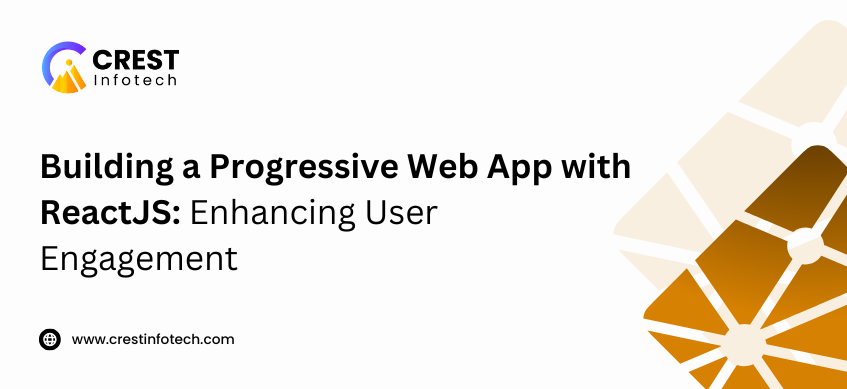Progressive Web Apps (PWAs) offer a powerful way to create fast, reliable, and engaging web experiences that feel like native applications. They combine the best of web and mobile apps, providing an app-like experience while being accessible through a browser. With the ability to work offline, send push notifications, and be installable on users’ devices, PWAs can dramatically improve user engagement.
In this article, we’ll explore how to build a Progressive Web App (PWA) using ReactJS, a popular frontend framework. We’ll cover the key features of PWAs, their benefits, and step-by-step instructions on how to enhance your ReactJS application into a PWA.
What is a Progressive Web App?
A Progressive Web App (PWA) is a web application that uses modern web capabilities to deliver an app-like experience to users. PWAs are designed to be:
- Reliable: Load instantly, even in uncertain network conditions.
- Fast: Provide smooth and responsive user interactions.
- Engaging: Feel like a native app, with features like home screen installation and push notifications.
Key Features of PWAs
- Service Workers: These scripts run in the background and enable features like offline capabilities, background sync, and push notifications.
- Web App Manifest: A JSON file that defines metadata about your app, such as its name, icons, and behavior when installed on a device’s home screen.
- Offline Support: PWAs cache key assets so that users can continue to interact with the app even without an internet connection.
- Responsive Design: PWAs are built with a mobile-first approach and adapt seamlessly to different screen sizes.
- Installability: PWAs can be installed directly from the browser, appearing on a user’s home screen just like native apps.
Why Build a PWA?
PWAs offer several advantages that make them attractive for both users and developers:
- Improved Performance: PWAs use caching strategies to load quickly, even on slow networks.
- Better User Engagement: Features like push notifications and offline support keep users connected and coming back.
- Platform Independence: PWAs work across all devices and browsers, reducing the need for multiple versions of an app.
- Lower Development Costs: Unlike native apps, PWAs require no separate codebases for iOS, Android, and the web, resulting in reduced development time and costs.
Building a PWA with ReactJS
ReactJS is a powerful library for building dynamic user interfaces, and it can be seamlessly integrated with PWA features. Let’s walk through how to convert a React application into a PWA.
Step 1: Set Up Your React Application
To get started, you’ll need a basic React app. If you don’t have one already, you can create one using Create React App, which comes with built-in support for PWAs.
Run the following command to create a new React project:
npx create-react-app my-pwacd my-pwa
Step 2: Enable PWA Support
Create React App includes basic PWA functionality out of the box. To enable it, you simply need to make sure that the service worker is registered.
In src/index.js, look for this line:
serviceWorker.unregister();
Replace it with: