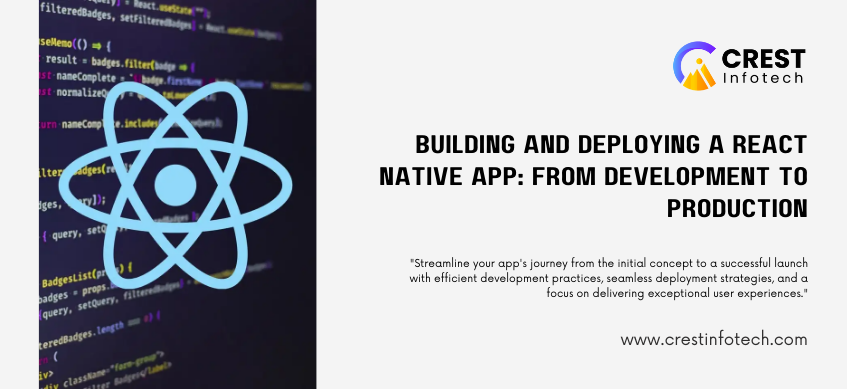Building a React Native app from development to production involves several key steps, from coding and testing to publishing on the Google Play Store and Apple App Store. While React Native simplifies the development process by allowing you to build cross-platform apps with one codebase, the deployment process still requires platform-specific steps.
This guide will walk you through the entire process of building, optimizing, and deploying your React Native app.
Table of Contents
- Development Setup
- Environment Configuration
- Build Process
- Testing and Quality Assurance
- Optimizing Your App
- Deploying to the Google Play Store
- Deploying to the Apple App Store
- Post-Launch Maintenance
1. Development Setup
Before you can build and deploy a React Native app, you need to have your development environment properly set up.
Required Tools
- Node.js: Install Node.js from nodejs.org.
- React Native CLI: Install it using:
npm install -g react-native-cli - Android Studio: Required for Android builds.
- Xcode: Required for iOS builds (only available on macOS).
- JDK: Install the latest Java Development Kit (JDK).
- Emulators: Set up Android and iOS emulators.
Create a New React Native Projectnpx react-native init MyApp
cd MyApp
This creates a new project named MyApp with both Android and iOS directories.
2. Environment Configuration
To ensure everything is set up correctly, you need to configure environment variables.
Configure Android Environment
- Set the
ANDROID_HOMEpath in your.bashrcor.zshrcfile:export ANDROID_HOME=$HOME/Library/Android/sdk
export PATH=$PATH:$ANDROID_HOME/emulator
export PATH=$PATH:$ANDROID_HOME/tools
export PATH=$PATH:$ANDROID_HOME/tools/bin
export PATH=$PATH:$ANDROID_HOME/platform-tools - Reload your shell configuration:
source ~/.zshrc - Verify Android SDK:
adb --version
3. Build Process
The build process for React Native apps differs slightly for Android and iOS.
Build for Android
- Generate a release keystore:
keytool -genkey -v -keystore my-release-key.jks -keyalg RSA -keysize 2048 -validity 10000 -alias my-key-alias - Place the keystore in the android/app directory.
- Update the android/gradle.properties file:
MYAPP_RELEASE_STORE_FILE=my-release-key.jks
MYAPP_RELEASE_KEY_ALIAS=my-key-alias
MYAPP_RELEASE_STORE_PASSWORD=your-password
MYAPP_RELEASE_KEY_PASSWORD=your-password - Update android/app/build.gradle:
android {
...
signingConfigs {
release {
storeFile file(MYAPP_RELEASE_STORE_FILE)
storePassword MYAPP_RELEASE_STORE_PASSWORD
keyAlias MYAPP_RELEASE_KEY_ALIAS
keyPassword MYAPP_RELEASE_KEY_PASSWORD
}
}
buildTypes {
release {
signingConfig signingConfigs.release
minifyEnabled true
proguardFiles getDefaultProguardFile('proguard-android-optimize.txt'), 'proguard-rules.pro'
}
}
} - Build the APK:
cd android./gradlew assembleRelease - The APK is available at android/app/build/outputs/apk/release/app-release.apk.
Build for iOS
- Open the iOS project in Xcode:
npx pod-install
open ios/MyApp.xcworkspace - Configure Bundle Identifier in Xcode (Targets → MyApp → General → Identity).
- Sign the app using an Apple Developer Account.
- Archive the app:
- Product → Archive
- Once the archive is complete, click Distribute App.
- Export the .ipa file.
4. Testing and Quality Assurance
Before releasing your app, ensure it’s tested thoroughly.
Types of Testing
- Unit Testing: Test individual components.
- End-to-End Testing: Simulate real-world user interactions.
- Regression Testing: Ensure new changes don’t break existing functionality.
Tools for Testing
- Jest: Unit testing.
- Detox: End-to-end testing for React Native.
- React Native Testing Library: Testing React Native components.
5. Optimizing Your App
Code Splitting and Lazy Loading
Use dynamic imports to load components only when needed:
const LazyComponent = React.lazy(() => import('./LazyComponent'));
Reduce App Size
- Use ProGuard for Android to remove unused classes.
- Use Hermes for Android for faster load times.
6. Deploying to the Google Play Store
- Create a Google Play Developer Account ($25 one-time fee).
- Upload Your APK/AAB:
- Log in to Google Play Console.
- Create a new application.
- Upload the APK or Android App Bundle (AAB).
- Provide Store Details:
- Add screenshots, app description, and privacy policy.
- Submit for Review:
- Click Submit to send the app for Google review.
7. Deploying to the Apple App Store
- Create an Apple Developer Account ($99/year).
- Upload Your App to TestFlight:
- Open Xcode and select Product → Archive.
- Use the Organizer to upload your app to TestFlight.
- Distribute to the App Store:
- Submit the app to App Store Connect.
- Add app metadata (name, description, screenshots, privacy policy).
- Submit for Review:
- Click Submit for Review to send it to Apple for review.
8. Post-Launch Maintenance
After your app is live, keep track of issues and improve the app based on user feedback.
Key Maintenance Tasks
- Bug Fixes: Address errors and crashes.
- Updates: Regular updates keep the app fresh and secure.
- User Feedback: Monitor reviews on Google Play and App Store.
Tools for Monitoring
- Firebase Crashlytics: Track app crashes.
- Google Analytics: Monitor user behavior.
Common Challenges and Solutions
| Challenge | Solution |
|---|---|
| Build Failures | Check the build.gradle and dependencies. |
| App Size Too Large | Use Hermes for Android. |
| App Store Rejection | Follow Apple’s App Store Guidelines. |
| Crashes | Use Crashlytics for issue tracking. |
Conclusion
Deploying a React Native app from development to production requires several steps, but with the right approach, it becomes manageable. From setting up your environment to publishing on Google Play and Apple App Store, this guide walks you through each stage.
Summary of Steps
- Development: Write and test the app.
- Build: Create an APK for Android and an IPA for iOS.
- Optimize: Reduce app size and improve performance.
- Deploy: Submit to Google Play and Apple App Store.
Once your app is live, remember to monitor user feedback, fix bugs, and push updates. With tools like Crashlytics and Google Analytics, you can ensure a smooth experience for users.
With React Native, you can release cross-platform apps with just one codebase, saving time and resources. 🚀