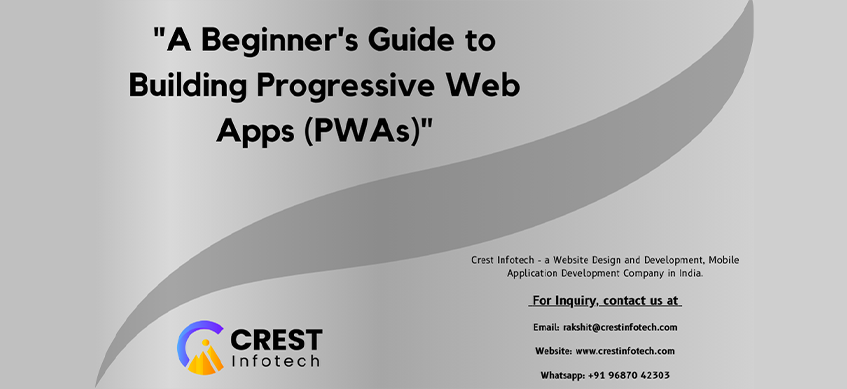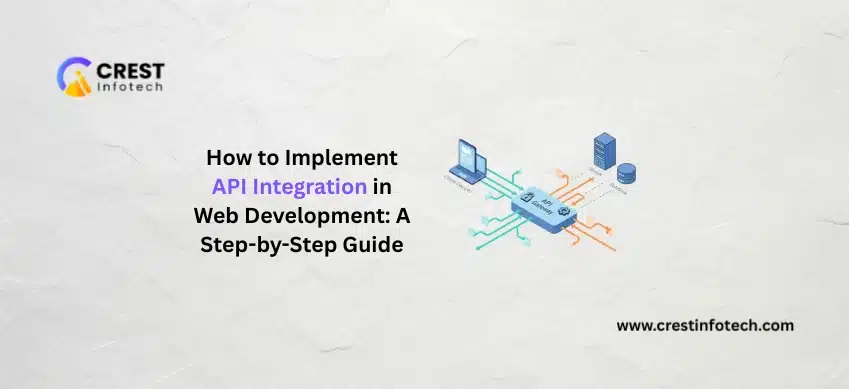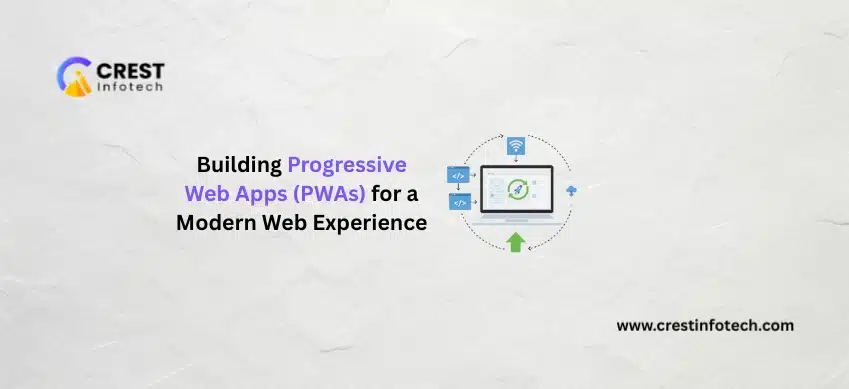Progressive Web Apps (PWAs) represent the next evolution in web applications, combining the best features of both web and mobile apps. They offer a seamless, app-like experience within the browser, providing fast loading times, offline capabilities, and push notifications. This guide will introduce you to the fundamentals of PWAs and walk you through the process of building one.
What is a Progressive Web App?
A PWA is a type of web application that uses modern web technologies to deliver an app-like experience to users. Key characteristics of PWAs include:
- Reliability: PWAs load instantly, regardless of network conditions.
- Performance: They offer a smooth and responsive user experience.
- Engagement: PWAs can send push notifications and be installed on the home screen, providing a more immersive experience.
Key Technologies Behind PWAs
- Service Workers
- Web App Manifest
- HTTPS
Service Workers
Service workers are scripts that run in the background, enabling features like offline access, background sync, and push notifications. They act as a proxy between the network and your application, allowing you to control how network requests are handled.
Web App Manifest
The web app manifest is a JSON file that provides metadata about your web application, such as its name, icons, theme color, and display mode. This file is essential for enabling the “Add to Home Screen” prompt on mobile devices.
HTTPS
PWAs require a secure connection to ensure data integrity and security. HTTPS is mandatory for service workers to function.
Steps to Build a Progressive Web App
Step 1: Setting Up Your Project
Begin by creating a simple web application. You can use any framework or plain HTML, CSS, and JavaScript. For this guide, we’ll use a basic HTML file.
<html lang="en">
<head>
<meta charset="UTF-8">
<meta name="viewport" content="width=device-width, initial-scale=1.0">
<title>My First PWA</title>
<link rel="manifest" href="/manifest.json">
</head>
<body>
<h1>Hello, PWA!</h1>
<p>This is my first Progressive Web App.</p>
<script src="/service-worker.js"></script>
</body>
</html>
Step 2: Creating the Web App Manifest
Create a manifest.json file in your project’s root directory with the following content:
{
"name": "My First PWA",
"short_name": "PWA",
"description": "My first Progressive Web App!",
"start_url": "/index.html",
"display": "standalone",
"background_color": "#ffffff",
"theme_color": "#000000",
"icons": [
{
"src": "/icons/icon-192x192.png",
"sizes": "192x192",
"type": "image/png"
},
{
"src": "/icons/icon-512x512.png",
"sizes": "512x512",
"type": "image/png"
}
]
}
Step 3: Registering the Service Worker
Create a service-worker.js file in your project’s root directory and add the following code to register and install the service worker:
// Register the service worker
if ('serviceWorker' in navigator) {
window.addEventListener('load', function() {
navigator.serviceWorker.register('/service-worker.js').then(function(registration) {
console.log('ServiceWorker registration successful with scope: ', registration.scope);
}, function(error) {
console.log('ServiceWorker registration failed: ', error);
});
});
}
// Install the service worker
self.addEventListener('install', function(event) {
event.waitUntil(
caches.open('my-cache').then(function(cache) {
return cache.addAll([
'/',
'/index.html',
'/styles.css',
'/script.js',
'/manifest.json',
'/icons/icon-192x192.png',
'/icons/icon-512x512.png'
]);
})
);
});
// Fetch the resources
self.addEventListener('fetch', function(event) {
event.respondWith(
caches.match(event.request).then(function(response) {
return response || fetch(event.request);
})
);
});
Step 4: Ensuring HTTPS
Ensure your web application is served over HTTPS. You can use services like Let’s Encrypt to obtain a free SSL certificate. If you’re using GitHub Pages for hosting, HTTPS is automatically enabled.
Step 5: Adding Icons
Add the icons specified in your manifest.json file to your project’s icons directory. These icons will be used when users add your PWA to their home screens.
Step 6: Testing Your PWA
To test your PWA, open your web application in a modern browser like Chrome or Firefox. Use the browser’s developer tools to check for service worker registration and ensure your manifest file is correctly configured.
Step 7: Improving and Enhancing
Enhance your PWA by adding features like push notifications, background sync, and more advanced caching strategies. Use tools like Lighthouse to audit your PWA and identify areas for improvement.
Conclusion
Building a Progressive Web App (PWA) involves using modern web technologies to create a reliable, fast, and engaging user experience. By following the steps outlined in this guide, you can transform a simple web application into a fully functional PWA. As you become more familiar with PWAs, you can explore additional features and optimizations to further enhance the user experience. With PWAs, you can deliver a native app-like experience directly through the web, reaching a wider audience and providing greater value to your users.