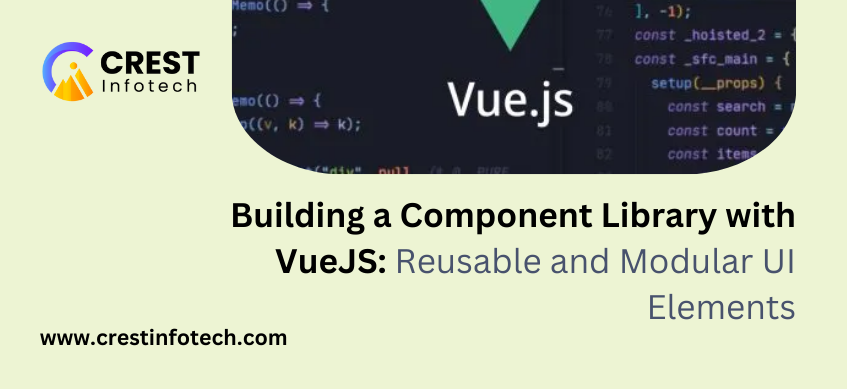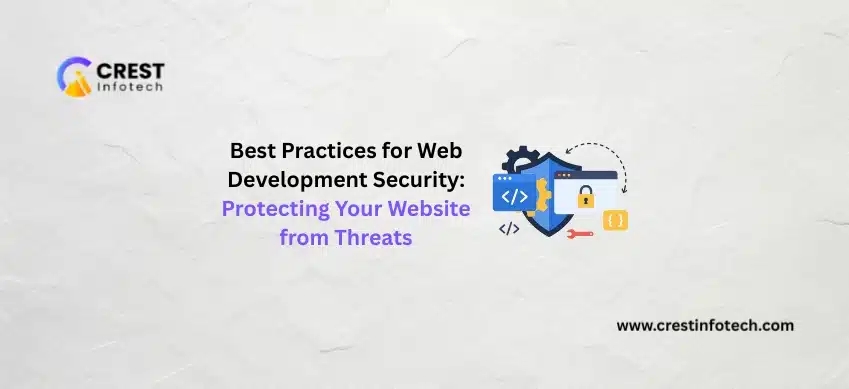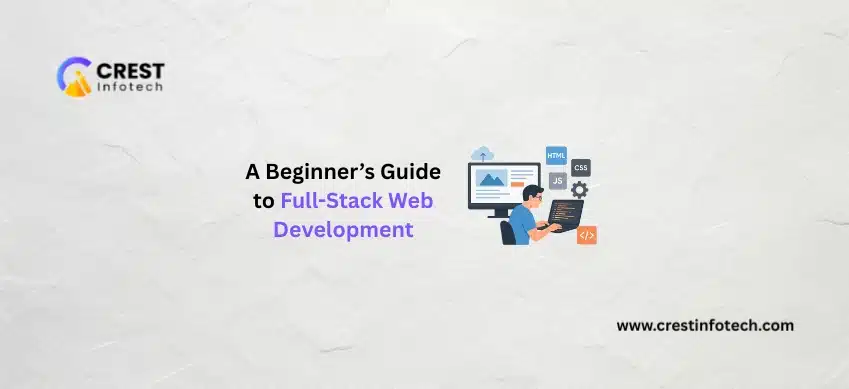In modern web development, component libraries are essential for maintaining consistency, reusability, and scalability
across applications. Vue.js, with its component-based architecture, is an excellent choice for building a library of
reusable and modular UI elements. This article walks you through the process of creating a Vue.js component library,
from planning and development to distribution and best practices.
Why Build a Component Library?
- Consistency Across Projects: Ensures uniform design and behavior across applications.
- Improved Productivity: Reusable components reduce development time.
- Scalability: Makes it easier to maintain and scale applications.
- Team Collaboration: Provides a shared foundation for developers and designers.
Steps to Build a Vue.js Component Library
1. Plan Your Library
Before writing any code, define the goals and scope of your library. Consider:
- Purpose: Will the library focus on form elements, layouts, or a complete design system?
- Audience: Is it for internal use, open source, or commercial distribution?
- Design System: Establish consistent design guidelines (e.g., typography, color palette,
spacing).
2. Set Up Your Development Environment
Install Vue and Necessary Tools
Start by creating a Vue project using Vite or Vue CLI:
npm create vite@latest my-component-library --template vue
cd my-component-library
npm install
Directory Structure
Organize your library files for scalability:
3. Create Reusable Components
Example: Button Component
Button.vue
<template>
<button :class="['btn', `btn--${type}`, { 'btn--disabled': disabled }]" :disabled="disabled"
@click="$emit('click')">
<slot />
</button>
</template>
<script>
export default {
name: 'Button',
props: {
type: {
type: String,
default: 'primary',
},
disabled: {
type: Boolean,
default: false,
},
},
};
</script>
<style scoped>
.btn {
padding: 10px 20px;
border: none;
border-radius: 4px;
cursor: pointer;
}
.btn--primary {
background-color: #007bff;
color: white;
}
.btn--secondary {
background-color: #6c757d;
color: white;
}
.btn--disabled {
background-color: #e0e0e0;
cursor: not-allowed;
}
</style>
Encapsulate Styles
Use scoped CSS or a preprocessor like SCSS for styling consistency.
4. Export and Import Components
Create an index.js file to export your components for easier imports:
index.js
import Button from './components/Button.vue';
import Input from './components/Input.vue';
import Modal from './components/Modal.vue';
export { Button, Input, Modal };
Usage in another project:
import { Button, Input, Modal } from 'my-component-library';
5. Build and Bundle the Library
Use a Bundler
Tools like Vite, Rollup, or Webpack can bundle your library into a distributable package.
Install Rollup
npm install rollup rollup-plugin-vue @rollup/plugin-node-resolve --save-dev
Rollup Config Example:
Build the library:
npx rollup -c
6. Publish Your Library
Package Your Library
Prepare your package.json for distribution:
Publish to npm
npm login
npm publish
7. Documentation and Examples
Use tools like Storybook to document and showcase your components.
Install Storybook
Create Stories
Button.stories.js
Best Practices for Building a Component Library
- Keep Components Simple: Focus on single responsibility for each component.
- Follow Design Standards: Adhere to your design system for consistency.
- Test Components: Use unit tests to ensure reliability and prevent regressions.
- Version Control: Use semantic versioning to track updates.
- Documentation: Provide clear documentation and usage examples for each component.
Conclusion
Building a Vue.js component library is a rewarding endeavor that saves time, promotes consistency, and simplifies
collaboration. By following a structured approach, you can create a robust library that meets the needs of your projects
and teams.
Start small with a few essential components, and expand your library as your requirements grow. With Vue.js, creating
reusable and modular UI elements has never been easier.