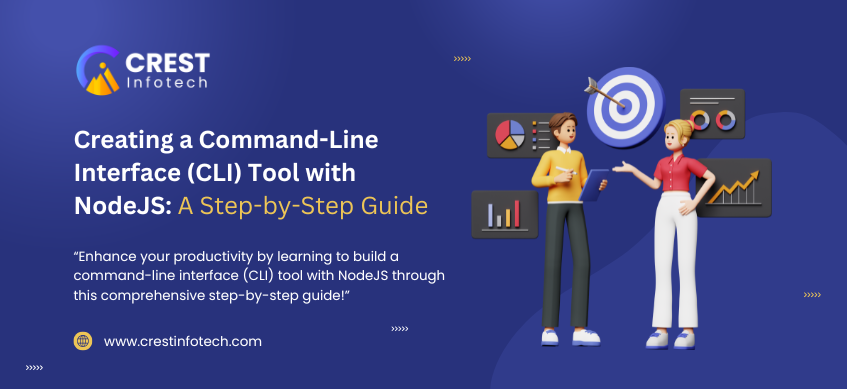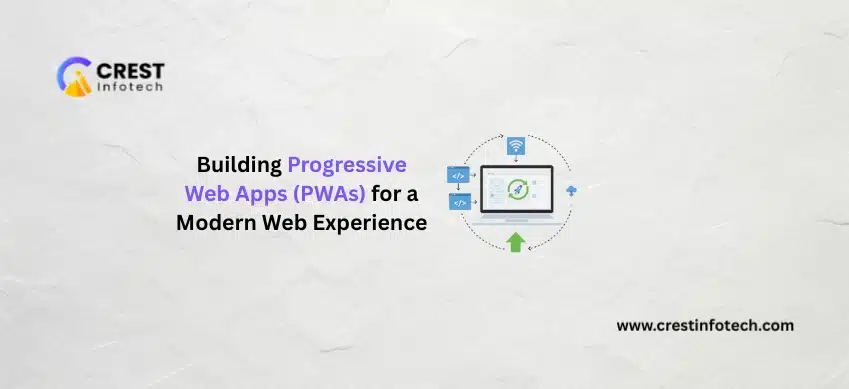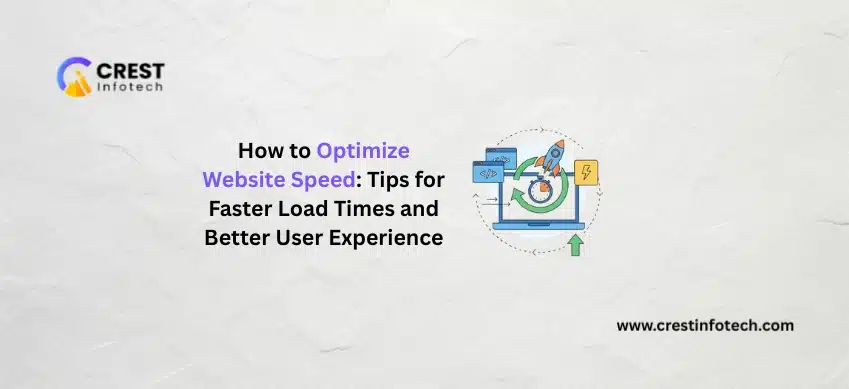Command-line interface (CLI) tools are essential for developers, providing a way to automate tasks, interact with
applications, and streamline workflows. In this guide, we will walk you through the process of creating a simple CLI
tool using Node.js.
Prerequisites
Before you start, make sure you have the following installed:
- Node.js (latest version)
- A text editor (like Visual Studio Code, Atom, or Sublime Text)
- Basic knowledge of JavaScript and the command line
Step 1: Set Up Your Project
1. Create a new directory for your project:
mkdir my-cli-tool
cd my-cli-tool
2. Initialize a new Node.js project:
npm init -y
This will create a package.json file in your project directory.
3. Install necessary dependencies:
For this tutorial, we’ll use the commander package for command-line argument parsing.
npm install commander
Step 2: Create the CLI Script
1. Create a new JavaScript file for your CLI tool:
touch index.js
2. Open index.js in your text editor and add the following code:
#!/usr/bin/env node
const { Command } = require('commander');
const program = new Command();
// Define CLI commands and options
program
.version('1.0.0')
.description('A simple CLI tool example')
.option('-n, --name ', 'specify a name')
.option('-g, --greet', 'greet the user');
// Handle the command and options
program.action(() => {
if (program.greet && program.name) {
console.log(`Hello, ${program.name}!`);
} else if (program.greet) {
console.log('Hello, World!');
} else {
console.log('No greeting specified.');
}
});
program.parse(process.argv);
In this code:
- We import the
commanderpackage and create a new command program. - We define a version, description, and options for the CLI tool.
- The action method handles the logic based on user input.
Step 3: Make the Script Executable
1. Add the following line at the top of index.js:
#!/usr/bin/env node
This shebang line allows the script to be run as an executable from the command line.
2. Make your script executable by running the following command:
chmod +x index.js
Step 4: Link the CLI Tool Globally
1. Update your package.json to include a bin field:
Add the following to your package.json:
"bin": {
"my-cli-tool": "./index.js"
}
Replace "my-cli-tool" with the desired name for your CLI command.
2. Link your package globally:
Run the following command:
npm link
- This command makes your CLI tool accessible from anywhere in the terminal.
Step 5: Test Your CLI Tool
1. Run your CLI tool from the terminal:
You can greet the user by specifying a name:
my-cli-tool --greet --name John
This should output:
Hello, John!
2. Try other variations:
- Just greet without a name:
my-cli-tool --greet
Output:
Hello, World!
- Call the tool without the greet option:
my-cli-tool
Output:
No greeting specified.
Step 6: Expand Your CLI Tool
Now that you have a basic CLI tool, you can expand its functionality by adding more commands and options. Here
are a few ideas:
- Add more commands using
program.command('commandName'). - Include file handling to read or write data.
- Integrate APIs or external services.
- Implement logging or configuration options.
Conclusion
Congratulations! You’ve built a simple CLI tool using Node.js. This guide has covered the basics, but the
possibilities are endless. With commander and Node.js, you can create robust command-line
applications tailored to your needs. Explore more features, enhance your tool, and make it a powerful addition
to your development toolkit. Happy coding!