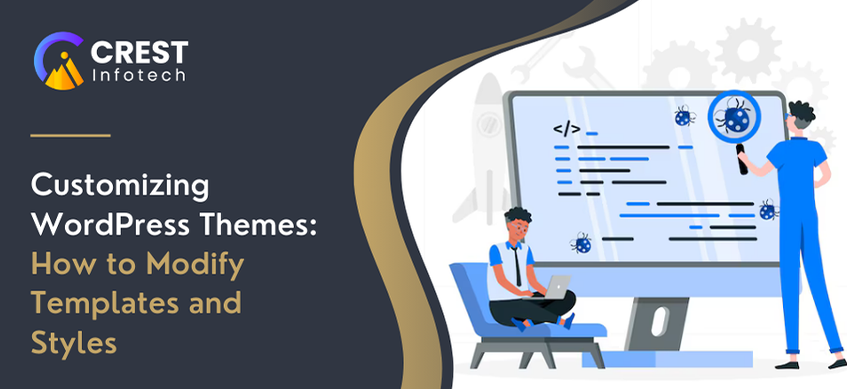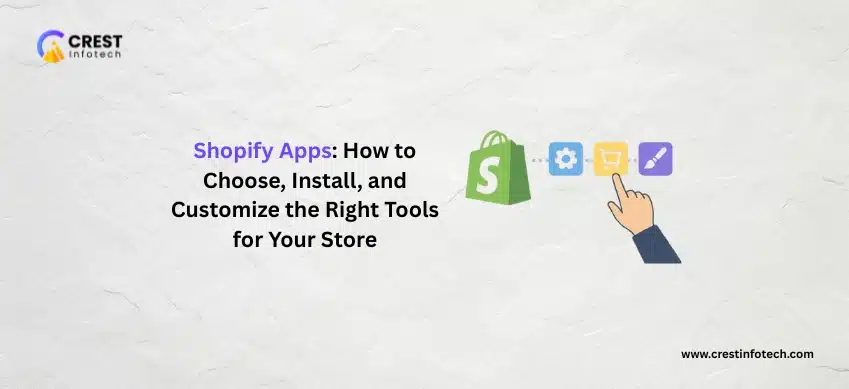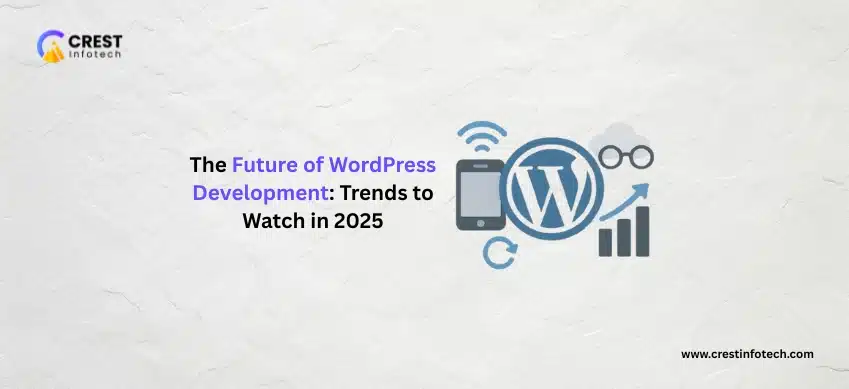Customizing WordPress themes is a vital skill for anyone looking to create a unique website. Whether you want to tweak a theme’s appearance or modify its functionality, understanding how to customize templates and styles can help you achieve your vision. This guide will walk you through the essential steps for effectively customizing WordPress themes.
1. Understanding the Theme Structure
WordPress themes consist of various template files and stylesheets. Key components include:
- Template Files: These dictate the layout and structure of your site. Common templates include
header.php,footer.php,index.php, andpage.php. - Stylesheets: CSS files control the visual design. The primary stylesheet is
style.css.
2. Creating a Child Theme
Before customizing a theme, it’s best to create a child theme. This approach allows you to modify the theme without losing changes during updates.
- Create a Child Theme Folder: In
wp-content/themes, create a new folder for your child theme (e.g.,my-custom-child). - Add a Style.css File: Create a
style.cssfile in your child theme folder with the following header:
/*
Theme Name: My Custom Child Theme
Template: parent-theme-folder
*/
Replaceparent-theme-folderwith the folder name of the parent theme. - Enqueue the Parent Stylesheet: In your child theme, create a
functions.phpfile to enqueue the parent theme’s styles:
<?php
function my_custom_child_theme_styles() {
wp_enqueue_style('parent-style', get_template_directory_uri() . '/style.css');
}
add_action('wp_enqueue_scripts', 'my_custom_child_theme_styles');
3. Modifying Template Files
To customize how your content is displayed:
- Copy Template Files: Copy any template file from the parent theme to your child theme. For example, if you want to modify
single.php, copy it to your child theme folder. - Edit the Template: Make the desired changes in the copied template file. For instance, you can add custom HTML or PHP to change the layout.
4. Customizing Styles with CSS
To alter the design of your theme:
- Add Custom CSS: In your child theme’s
style.css, add your custom styles. For example:
body {
background-color: #f0f0f0;
}h1 {
color: #333;
font-size: 2.5em;
} - Use the WordPress Customizer: Navigate to Appearance > Customize in the WordPress dashboard. Here, you can add additional custom CSS and see live previews of your changes.
5. Utilizing Theme Customization Options
Many modern themes come with built-in customization options. Look for features like:
- Custom Widgets: Add or modify widgets in sidebars and footers.
- Theme Options Panel: Some themes provide a dedicated options panel for easy modifications.
- Customizer API: Developers can create custom options for users, allowing for deeper customization.
6. Testing Your Changes
Once you’ve made modifications, it’s crucial to test:
- Check Responsiveness: Ensure your site looks good on mobile and desktop devices.
- Cross-Browser Testing: Test your site in different web browsers to catch any inconsistencies.
7. Debugging and Optimization
If you encounter issues:
- Enable Debugging: Turn on debugging in your
wp-config.phpto catch errors:
define('WP_DEBUG', true); - Optimize Performance: Use tools like Google PageSpeed Insights to identify performance bottlenecks caused by customizations.
8. Resources for Further Learning
- WordPress Codex: Comprehensive documentation on theme development.
- Online Courses: Explore platforms like Udemy and LinkedIn Learning for tutorials on WordPress customization.
- Community Forums: Engage with the WordPress community on forums for support and best practices.
Conclusion
Customizing WordPress themes is an empowering process that allows you to create a website that truly reflects your style and needs. By following these steps and continuously learning, you can effectively modify templates and styles to build a unique online presence. Happy customizing!