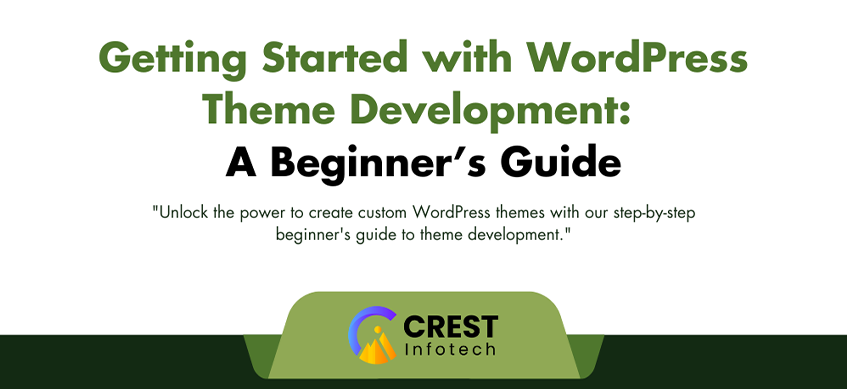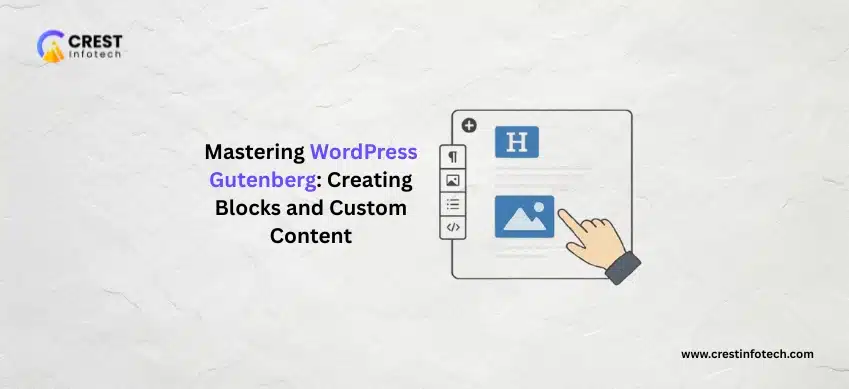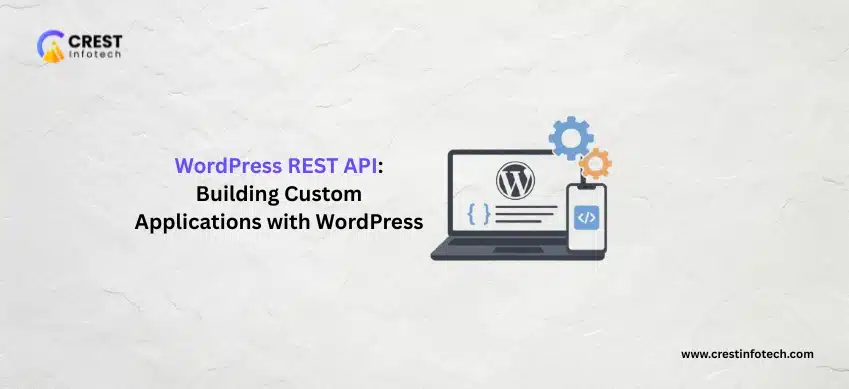WordPress powers over 40% of the internet, making it a popular choice for bloggers, businesses, and developers alike. One of the most exciting aspects of WordPress is its theme development. Creating your own theme allows you to customize the look and feel of a website to fit your needs. This guide will walk you through the basics of WordPress theme development.
1. Understanding WordPress Themes
A WordPress theme is a collection of files that dictates how a website looks and functions. Themes consist of various files, including:
- Style.css: Contains the theme’s styling rules.
- index.php: The main template file.
- functions.php: Contains functions to extend WordPress features.
- header.php and footer.php: Define the header and footer sections of your site.
2. Setting Up Your Development Environment
Before diving into theme development, set up your environment:
- Local Server: Use tools like XAMPP or Local by Flywheel to create a local server on your machine.
- Code Editor: Choose a code editor, such as Visual Studio Code or Sublime Text, to write your code.
3. Creating a Basic Theme
- Create a Theme Folder: Navigate to
wp-content/themesin your local WordPress installation and create a new folder for your theme (e.g.,my-custom-theme). - Add a Style.css File: Inside your theme folder, create a
style.cssfile with the following header:
/*
Theme Name: My Custom Theme
Author: Your Name
Description: A simple custom theme.
Version: 1.0
*/ - Add an index.php File: Create an
index.phpfile. Start with a simple HTML structure:
<!DOCTYPE html>
<html>
<head>
<meta charset="UTF-8">
<title> wp_title(); </title>
wp_head();
</head>
<body>
<h1>Welcome to My Custom Theme</h1>
wp_footer();
</body>
</html> - Activate Your Theme: Go to the WordPress dashboard, navigate to Appearance > Themes, and activate your new theme.
4. Adding More Functionality
- Template Files: Create additional template files like
header.php,footer.php,single.php, andpage.phpto structure your theme further. - Enqueue Scripts and Styles: Use
functions.phpto add styles and scripts:
function my_custom_theme_scripts() {
wp_enqueue_style('style', get_stylesheet_uri());
}
add_action('wp_enqueue_scripts', 'my_custom_theme_scripts');
5. Customizing with WordPress Functions
Familiarize yourself with WordPress functions to pull dynamic content:
- The Loop: Use
while (have_posts()) : the_post();to display posts. - Custom Menus: Register menus in
functions.php:
function register_my_menu() {
register_nav_menu('header-menu', __('Header Menu'));
}
add_action('init', 'register_my_menu');
6. Testing Your Theme
After developing your theme, test it thoroughly:
- Check Responsiveness: Ensure your theme looks good on various devices.
- Debugging: Enable WordPress debugging to catch errors by adding this line to your
wp-config.php:define('WP_DEBUG', true);7. Resources for Further Learning
- WordPress Codex: The official WordPress documentation.
- Online Courses: Platforms like Udemy and Coursera offer courses on WordPress development.
- Forums and Communities: Join forums like Stack Overflow and WordPress.org for support and tips.
Conclusion
Starting with WordPress theme development may seem daunting, but by breaking it down into manageable steps, you can create a unique and functional theme. Keep learning and experimenting to refine your skills, and soon you’ll be crafting beautiful WordPress sites tailored to your vision!