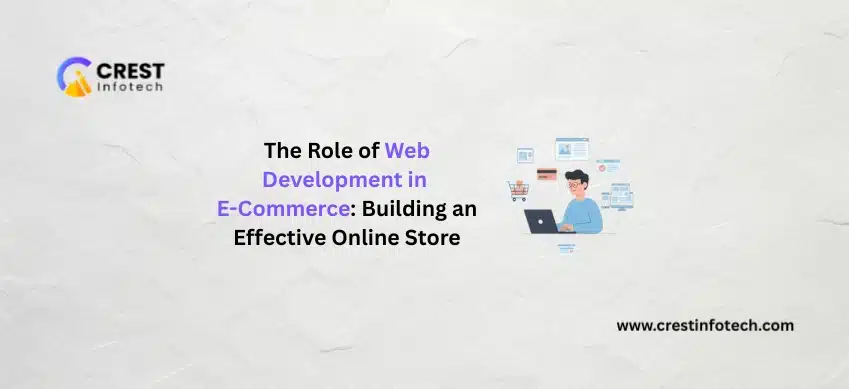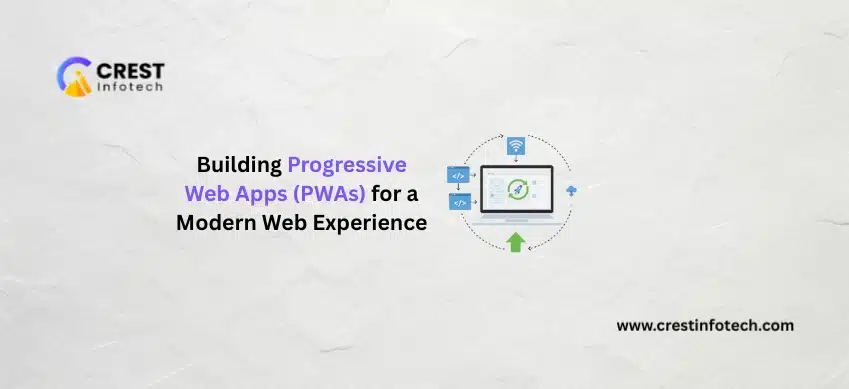In today’s fast-paced digital world, customers expect a seamless and speedy shopping experience. When a Shopify store is slow, it not only frustrates users but also leads to higher bounce rates and lower conversions. Google also considers page speed as a ranking factor, so improving your Shopify store’s load time is essential for both SEO and user experience. Below are practical tips and strategies to optimize your Shopify store’s performance and ensure faster load times.
1. Choose a Fast and Lightweight Shopify Theme
The theme you select plays a significant role in your store’s performance. Some themes come loaded with unnecessary features, animations, or large files that can slow down load times. Opt for a well-coded, lightweight theme that prioritizes speed.
- How to choose: Visit the Shopify Theme Store and look for themes tagged as “fast” or “performance-optimized.” Test the demo versions of themes using tools like Google PageSpeed Insights or GTmetrix to gauge their speed before purchasing or installing.
- Minimize third-party apps: While apps can add valuable features, they can also slow down your site. Disable any apps you don’t use regularly, and delete apps that add unnecessary scripts.
2. Optimize Images for Web
High-resolution images are essential for a visually appealing store, but large image files are one of the leading causes of slow load times. Optimizing images can drastically improve speed without sacrificing quality.
- Compress images: Use tools like TinyPNG, JPEGmini, or Shopify’s built-in image optimization to compress images before uploading them. Make sure the images are in the correct format (JPEG for photos, PNG for graphics).
- Use responsive images: Shopify themes support responsive image loading, which serves images in appropriate sizes based on the visitor’s device. This helps prevent large images from loading on mobile devices.
- Lazy loading: Implement lazy loading, which defers the loading of images below the fold until the user scrolls down. This reduces the initial load time of the page.
3. Minimize the Use of Large or Excessive Apps
While Shopify apps can add functionality, each app typically includes additional scripts that increase page load time. Assess which apps are critical to your store’s functionality and remove or replace those that aren’t necessary.
- Audit apps regularly: Review your installed apps to see which ones are actually in use. Deleting unused apps can reduce server requests and improve performance.
- Use alternative solutions: Some app functionalities can be implemented manually via code or theme customizations rather than relying on third-party apps.
4. Leverage Browser Caching
Browser caching allows static content (such as images, CSS, and JavaScript files) to be stored locally in a user’s browser, reducing the need to reload the same resources every time they visit your site. This improves repeat visitor load times.
- Automatic caching: Shopify automatically handles browser caching for some elements, but you can further customize caching for non-essential assets using third-party tools or custom code in your theme.
- Serve cached pages: Consider using a service like Cloudflare or a content delivery network (CDN) to deliver cached versions of your pages to users faster.
5. Use a Content Delivery Network (CDN)
Shopify already uses a CDN to distribute its stores globally, but if you have a large, international customer base, using a third-party CDN can further improve load times by serving content from servers closer to your users.
- How a CDN works: A CDN stores copies of your website’s assets on multiple servers around the world. When a user visits your site, the CDN delivers the content from the server closest to them, reducing latency.
- Cloudflare integration: Cloudflare is one of the most popular CDNs and integrates seamlessly with Shopify. It not only improves performance but also offers additional security benefits.
6. Minify CSS and JavaScript Files
Excessive or poorly optimized CSS and JavaScript files can slow down your site. Minification removes unnecessary characters (like whitespace and comments) from the code, reducing file size without affecting functionality.
- Tools for minification: Shopify themes often have built-in options for CSS and JavaScript minification. If your theme doesn’t, you can use external tools like UglifyJS for JavaScript and CSSNano for CSS to manually minify your files.
- Limit the use of external scripts: Avoid embedding too many external scripts like social sharing widgets or pop-up scripts that can slow down page load.
7. Optimize Fonts
Custom fonts can enhance the design of your store, but large font files can also slow it down. Optimize font loading to strike a balance between aesthetics and performance.
- Use system fonts: System fonts (e.g., Arial, Times New Roman) load faster because they’re already stored on users’ devices. This reduces the need to download external font files.
- Limit custom fonts: If you must use custom fonts, limit their usage to headers and key elements rather than using them across the entire site.
- Font loading strategies: Use font-display: swap in your CSS to ensure text is displayed immediately in a fallback font while the custom font loads in the background.
8. Reduce HTTP Requests
Every element on your page—such as images, CSS files, and JavaScript—generates an HTTP request. Too many requests can overwhelm your server and slow down your site.
- Combine files: Minimize the number of CSS and JavaScript files by combining them into a single file where possible.
- Use sprites for images: CSS sprites combine multiple small images into a single image file, reducing the number of HTTP requests.
9. Use Accelerated Mobile Pages (AMP)
AMP is a framework developed by Google that allows pages to load almost instantly on mobile devices. For Shopify stores, AMP versions of key pages like product pages and landing pages can greatly improve mobile performance.
- Implementing AMP: There are Shopify apps that can help create AMP versions of your pages, but it’s important to test thoroughly to ensure they don’t interfere with your theme or checkout functionality.
- Mobile-first design: Even if you’re not using AMP, ensure your store’s theme is optimized for mobile by keeping elements responsive and minimizing unnecessary features.
10. Monitor and Optimize Store Performance Regularly
To ensure your Shopify store stays fast, it’s essential to regularly monitor its performance. Use tools like Google PageSpeed Insights, GTmetrix, or Shopify’s built-in speed report to identify areas for improvement.
- Set performance benchmarks: Regularly test your store’s speed and set performance benchmarks. This allows you to track improvements and ensure that updates or changes haven’t slowed down your site.
- Conduct load testing: For stores experiencing high traffic during sales events or peak seasons, conduct load testing to ensure your site can handle increased visitors without compromising performance.
Conclusion
Optimizing your Shopify store’s performance is essential for enhancing user experience, increasing conversions, and improving search engine rankings. By choosing a fast theme, optimizing images, reducing app usage, and leveraging performance-enhancing tools like CDNs and browser caching, you can significantly reduce load times and ensure your store operates smoothly. Continuous monitoring and optimization will help you stay ahead of performance issues as your store grows.